Isn’t it frustrating when you find your used iPhone stuck on the Activation Lock screen after a reset? When you forget your Apple ID password and need to bypass iCloud Activation Lock? Luckily you’ve come to the place. In this blog post, we’ll walk you through two methods to help you Remove iCloud Activation Lock on iPhone and Bypass iCloud Activation Lock .
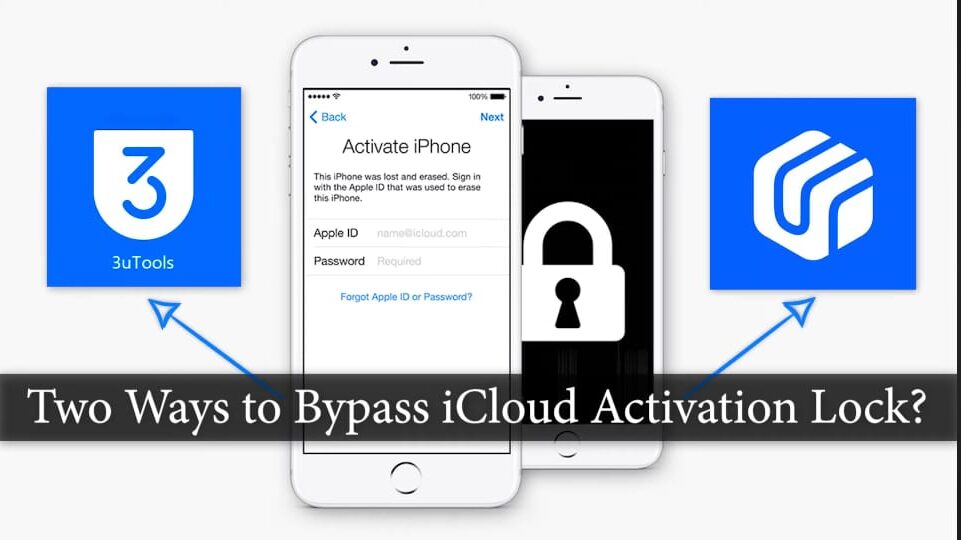
Bypass iCloud Activation Lock?
Method 1: Using 3uTools
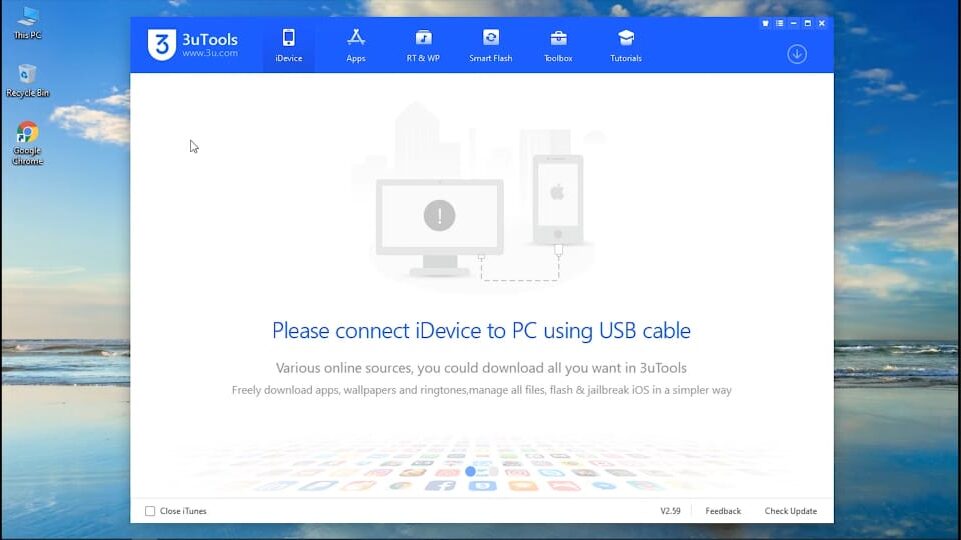
3uTools is an all-in-one software that can assist you in bypassing the iCloud Activation Lock. Here’s how it works;
Step 1: Open 3uTools on your PC and connect your iPhone to the computer using a lightning cable.
3uTools
Step 2: Once the software recognizes your device it will show your iDevice information. Navigate to the “Toolbox” tab at the top. Locate the “Jailbreak” option. Click on it. The tool will begin downloading. After completion, it will automatically provide a list of jailbreak tools. Choose your tool. For example, we’ll select Checkra1n. Connect a USB flash drive, to your PC. Select it. Then click on “Start Making”. Confirm your selection.
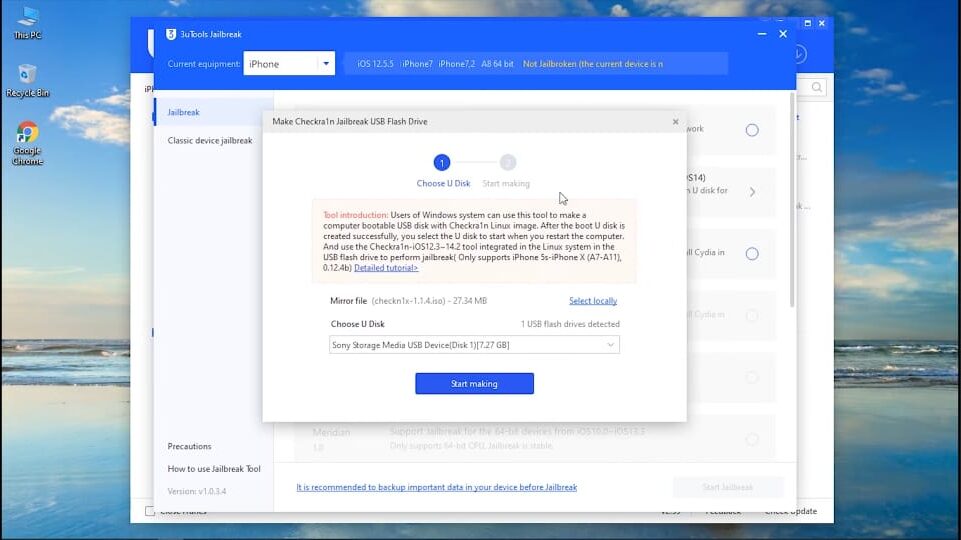
Make sure your iPhone screen is turned on, or else the process might fail. If the download still failed, please try again or try another jailbreak tool from the list.
Step 3: Next restart your computer and proceed with the jailbreak. To do this click on the Power button. Then select “Restart”, from the Start Menu. Confirm your choice. Once your computer has rebooted, press the F12 times to access the boot menu. Choose the USB storage device and press Enter to continue.
Step 4: You will now enter the Jailbreak Wizard. Press Alt + F2 to access the menu. Navigate to Options and select Allow Untested iOS as Skip All BPR Check options then return back. Click on Start. Then hit Next. The wizard will automatically place your device in recovery mode. Press Start on your screen. Follow the on-screen instructions to enter DFU mode. Once your iPhone successfully enters DFU mode, the jailbreaking process will begin. It won’t take long for the jailbreak process to complete. After it’s done reboot your PC back, into Windows.
Step 5; Next you’ll want to download and open another tool called “iFRPFILE, IN ONE” on your computer while ensuring that your device is connected. Look for the “BYPASS HELLO SCREEN” option, on the interface screen. Click on it. It will prompt you to register. Click on “Click to register FREE” located under the Unregistered status, which will redirect you to the website. Locate the “Click to Register” option. Click on it. Copy the number displayed on the tools screen and input it as required. Finally, click “Register Serial Number Free.” Congratulations you have now successfully registered. More click on “BYPASS HELLO SCREEN “. Soon after it will bypass your device’s Activation Lock.
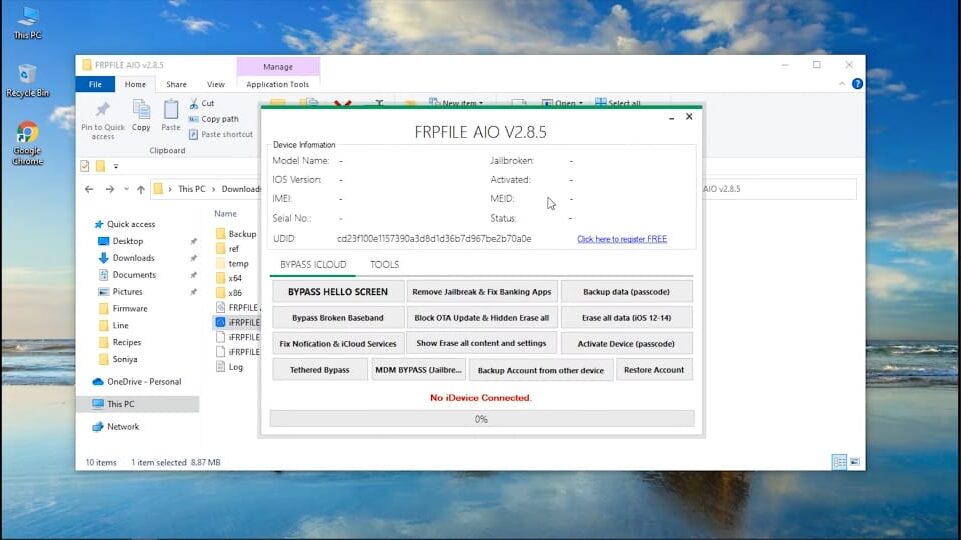
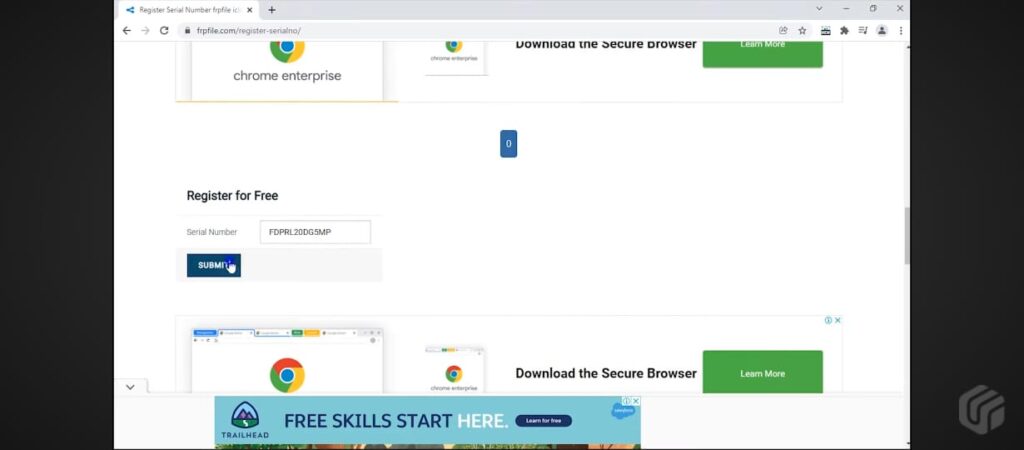
Step 6; relaunch 3uTools on your Windows computer. Select “Smart Flash.” From there you can. Download firmware options or import firmware from your computer. Opt for “Quick Flash Mode “ then click on “Flash”. Confirm your choice. Now patiently wait for the process to finish.
Once everything is finished your device will be back, to its state and good to go.
Overall, 3uTools offers a solution, for organizing, updating, or modifying iOS devices. However tackling the Activation Lock through this tool can be laborious due, to its intricate procedures. Since 3uTools does not support direct iCloud Unlock, additional third-party tools become necessary. It’s worth noting that this approach doesn’t guarantee success.
Method 2: UltFone Activation Unlocker
Remove iCloud Activation Lock on iPhone
UltFone Activation Unlocker is a tool, for bypassing the Activation Lock Screen with a few easy steps. It can remove the iCloud Activation lock and Apple ID from your iPhone without requiring an Apple ID, password, or assistance from the previous owner. Additionally, it allows you to disable the Find My feature without needing a password and is compatible with both iPad and iPod touch.
Curious, about its functionality? Check out the UltFones website.
- Step 1: Go to the UltFone website. Find the “Hot Tools” section.
- Step 2: Select “iCloud Activation Unlocker”. Download the software from the site.
- Step 3: Install the UltFone Activation Unlocker tool on your computer.
- Step 4: Open the UltFone Activation Unlocker tool on your computer.
- Step 5: Connect your iPhone to your computer using a lightning cable.
- Step 6: Once your device is detected, click on “Start to Remove” on the interface of the UltFone Activation Unlocker tool.
- Step 7: Review and agree to the disclaimer shown then click on “Start” to initiate the process.
- Step 8: Follow the prompts to plug in a USB drive, into your computer and select it in the tool.
- Step 9: Click on “Start” to transfer the jailbreak tool onto the USB drive.
- Step 10: Once done restart your computer. Boot it up using the USB drive.
- Step 11: Access the boot menu, by pressing the F12 times. Choose the USB storage device. Hit Enter to move forward.
- Step 13: Access the Jailbreak Wizard. Choose settings such, as Allow Untested iOS and Skip All BPR Check.
- Step 14: Follow the prompts to put your device into recovery mode and then DFU mode.
- Step 15: Once your iPhone enters DFU mode, the jailbreaking process will start automatically.
- Step 16: Keep your device connected to the PC until the jailbreak process completes.
- Step 17: Boot your PC back into Windows.
- Step 18: Launch UltFone Activation Unlocker again and choose “Start to Remove”.
- Step 19: Let the tool detect your device and confirm your device information.
- Step 20: Finally, push the Start button to continue and wait for the process to complete.
Congratulations! You have successfully bypassed the Hello screen or iCloud Activation Lock screen without the need for an Apple ID or password. Now, set up your device as usual, sign in to a new Apple ID using the App Store, and enjoy limitless access to Apps and options previously restricted by Apple.


