I am an iPhone user, and I switched to an Android phone “xiaomi Mi 11” to enjoy its smooth and latest features, Now i want to transfer iPhone data to xiaomi mi 11 but I am facing problems. Is there anyone who can guide me through this problem? and the solution should be free of charge.
bill
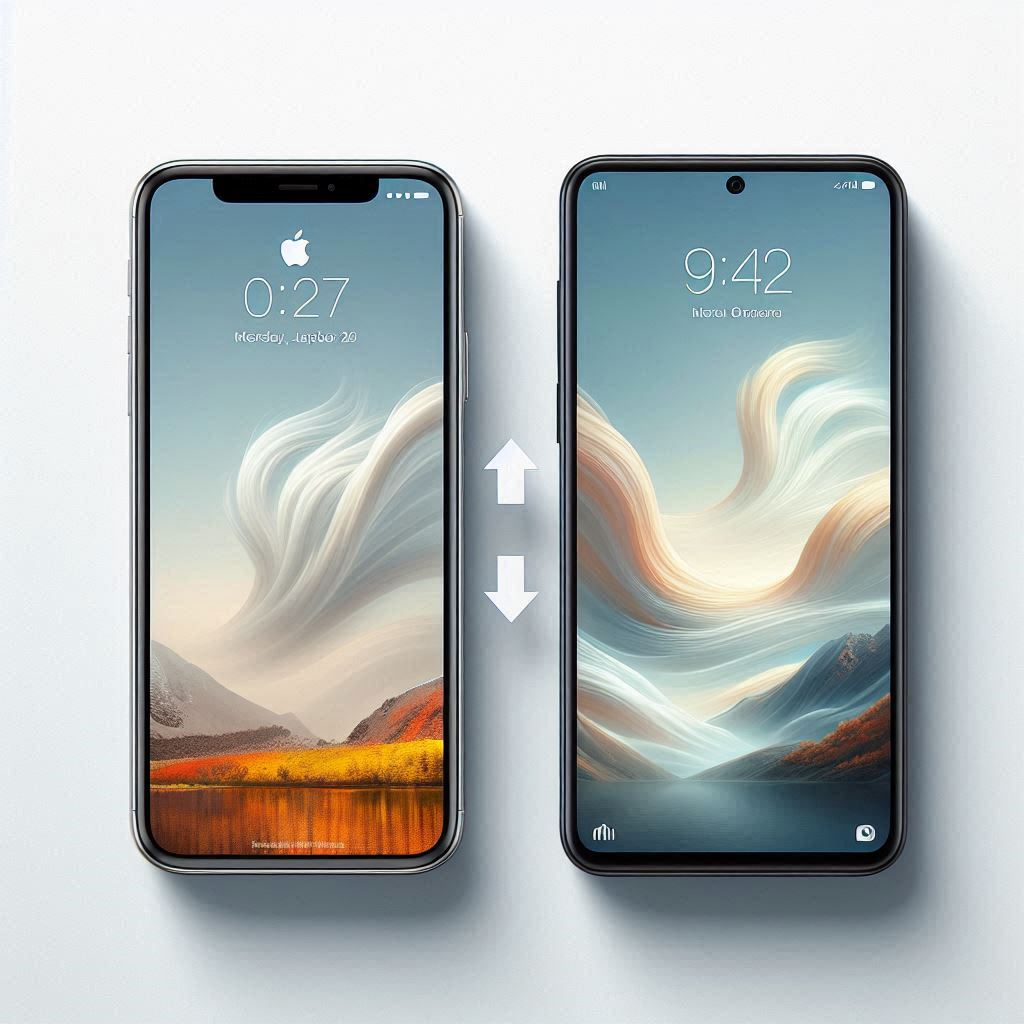
In this blog, I will walk you through two free methods that will help you transfer iPhone data to Xiaomi, including photos, videos, music, apps, messages, WhatsApp, and more.
I need you to perform a few pre-checks before we begin the transfer. Firstly, confirm that both WiFi networks are turned on. Both of your phones should be charged more than 60 percent power, or plugged in. And storage should be enough. Let us get started after you have met all the requirements.
Free Ways to Transfer iPhone Data to Xiaomi Mi 11
Method 1: Transfer by Smart Switch on Android.
To use this method, you must have an iCloud account. If you do not want to use it, you can skip this method and instead use the second method described in this blog to migrate data from the iPhone to the Xiaomi Mi 11. Let us get started with your iPhone.
Step 1: First, go to Settings, scroll to the top, and sign in using your Apple ID.
Step 2: Tap on iCloud.
Step 3: You will then see the iCloud backup option. Tap on it.
Step 4: Select "Backup Now."
Step 5: Return and choose which data you want to transfer to your new device.
Note: It is also important to confirm that "Find My iPhone" and "Find My Network" are disabled.
Step 6: Return to the iCloud backup and start the backup process.
Once done, go over to your Android device.
- Go to the settings.
- Scroll down and tap "Accounts and backups."
- Locate "bring data from old device" and press on it.
- Click on "received data."
- Choose a Source. (Android, iPhone, iPad, Windows)This transfer can also be done from Windows and Android phones.
- Press "iPad or iPhone."
- Select "Get data from iCloud" to proceed.
- Enter your Apple ID's username and password.
Note: Your iPhone will then prompt you to grant the Android device access to your iCloud account. Simply hit "allow," then on your Android device, input your verification code.
Choose what you want to transfer from your iPhone to Android, but make sure you tap the arrow and then select all; otherwise, it will only copy the last 30 days of photos. Apply this to every piece of data you have.
- After that, tap Transfer.
Please be patient, as the size of your data will determine how quickly it transfers. Congratulations! You have successfully moved your iPhone’s data to your Android device.
Your Android phone’s photos are identical to those on your iPhone, but they are arranged chronologically.
Method 2: Transfer Data from iPhone to Xiaomi Mi 11 Using Mi Mover
if you switched from iPhone to Xiaomi and want to move your data from iPhone to Android, Xiaomi Mi 11. you can do it easily with the convenient solution "Copy My Data App” by using this you can easily transfer any data including contacts, messages, photos, videos, music, App, call history, calendars from a iphone Xiaomi Mi 11 Pro.
Let’s start step-by-step process
Step 1: Install Copy My Data App on Both devices to initiate data transfer from iPhone to Android.
Step 2: Open App on both devices And Tap Next on your iPhone and on your Android.
Step 3: Select your Android device name and next tap the copy to select a device.
Note: Make sure that the other device is also running the Copy My Data app, That you have accepted the permission requests and also make sure that it is connected to the same wifi network
Step 4: A pin number will show up on your iPhone. Enter the PIN number on your Android device.
Step 5: Just select the data you want to transfer to Xiaomi and deselect all other data.
Step 6: Tap Next to begin the transferring process.
Congratulations Your data has been transferred.
The contacts on the Android are exactly the same as the ones on your iPhone.
How to Download YouTube Videos to iPad to Watch Offline in 2024
Top 11 Best Apps for Data Transfer
Latest Blogs
Faqs about “Transfer iPhone Data to Xiaomi Mi 11”
Can I Bluetooth photos from iPhone to Android?
No, You can not directly transfer photos from iPhone to Android. iPhone does not allow wireless transferring with Android, although there are multiple alternative methods you can use to Sync your data from iPhone to Android.
Which app is best to transfer photos from iPhone to Android?
You can consider multiple Apps to exchange photos and other data between iPhone and Android Devices.
1. Smart Switch App
2. Copy My Data
3. Coolmuster Mobile
4. PanFone Data Transfer
5. Icloud Backup



[…] How to Transfer iPhone Data to Xiaomi Mi 11 […]