Maybe you have seen this kind of feature in your Android; if not, don’t worry; we will talk in detail about what is USB Debugging and how to enable USB Debugging on Samsung Galaxy S21. Now let’s get started.
Most people never really mess around with their Android phones, but if you’ve ever tried doing something a little off the beaten path, you’ve probably run into USB Debugging mode. Activating it isn’t hard, but this ease of use hides the fact that there are serious implications when ticking that little box.
What is USB Debugging?
The Android USB Debugging mode is part of the Developer Options menu. This is a set of toggles in Android that app developers use to make sure their apps are working correctly and to diagnose problems when issues arise. When you switch your phone over to USB Debugging mode, you’re opening a control channel meant for the Android Software Development Kit (SDK). This makes it easy for app developers to see a live readout on a connected PC of what’s going on the phone or tablet.
this feature is mostly used by android developers or web developers. , USB debugging is a feature in the Samsung Galaxy S21 and its function is to allow the device to communicate with a computer over a USB connection, It is used for various purposes, especially for development, transferring data, and troubleshooting.
When you enable USB Debugging Mode on Samsung Galaxy S21, you can easily transfer data between your device and desktop or laptop devices
How Enable USB Debugging on Samsung Galaxy S21
To Enable USB Debugging on Samsung Galaxy S21, you need to jump through a few hoops to activate it. The exact method may differ slightly from one version of Android to the next, but these steps are from a Galaxy S21 Ultra:
Step 1: First open settings then scroll down to About Phone and select Software information.
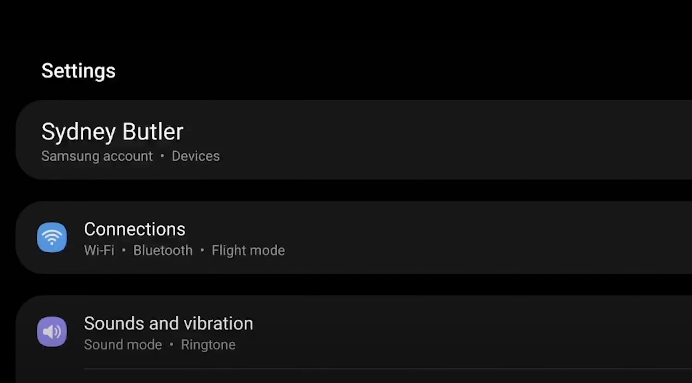
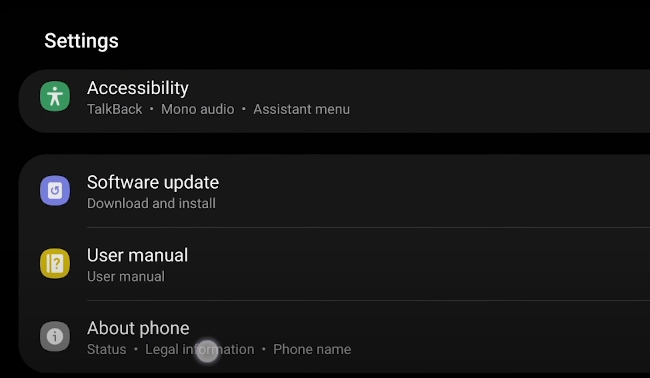
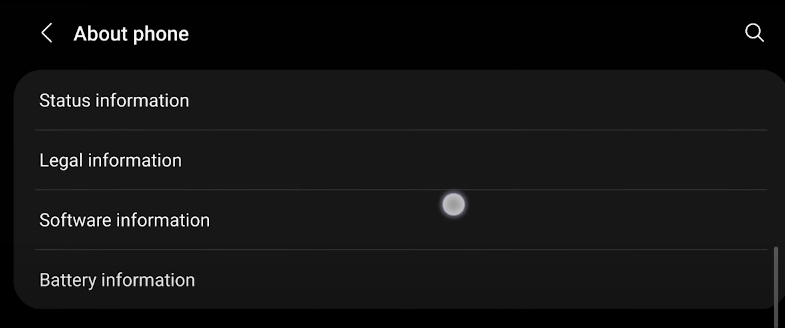
Step 2: Keep tapping on the Build number until developer mode is activated.
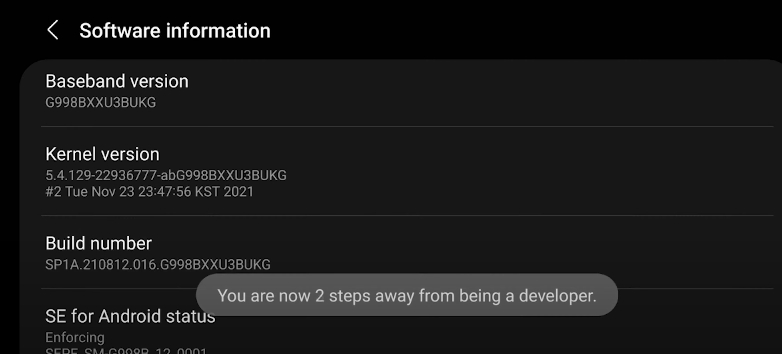
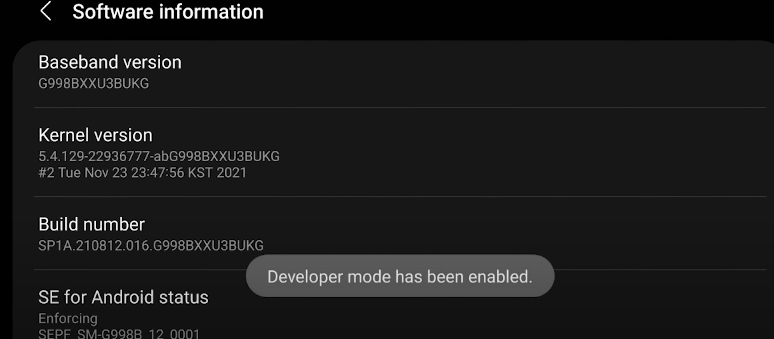
Step 3: Go to Settings > Developer Options.
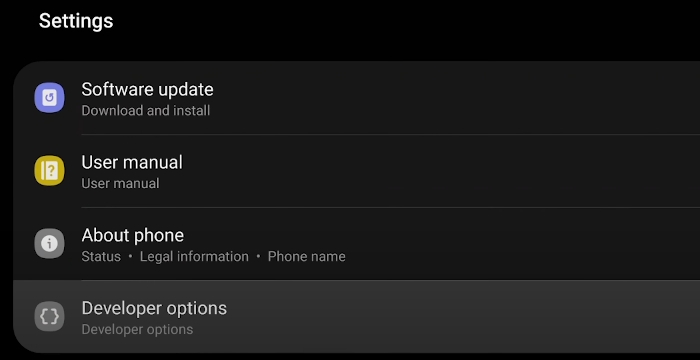
Step 4: Look for USB Debugging under the Debugging section and toggle the switch to the on position.
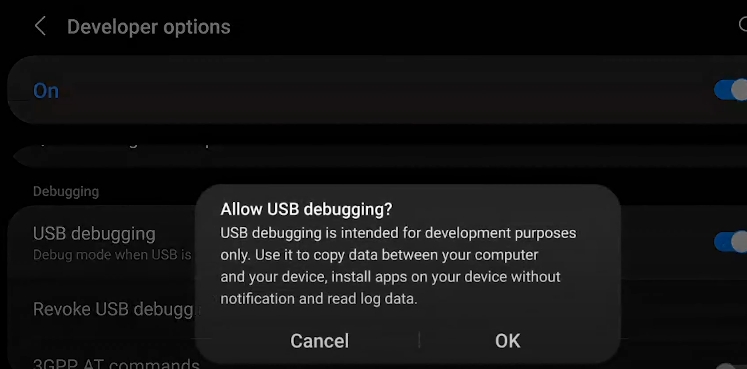
Now your phone is in USB Debugging mode, and you can do all the things that require this mode.
Latest Blogs
How Can I Tell if Someone is Catfishing Me?
How to Disable USB Debugging
you can easily disable USB debugging on an Android phone, by following these steps:
Step 1: Go to the home screen and tap on the Settings app to open it.
Step 2: Scroll down to the bottom and tap on "About Phone" and then select "Software Information."
Step 3: Find "Build Number" and tap on it seven times. You might need to enter your device’s passcode to confirm this action. This step enables Developer Options if they aren’t already enabled.
Step 4: Go back to Settings Scroll down and tap on "Developer Options," which should now be visible.
Step 5: Search “USB Debugging” in the Developer Options menu.
Step 6: Turn off " USB Debugging" by flipping the switch next to it.
The Developer Options menu has a switch at the top that you can use to completely disable Developer Options.
To save the changes, keep in mind that the device may need to restart
By following these steps, you will have successfully disabled USB debugging on your Android phone.



[…] How to Enable USB Debugging on Samsung Galaxy S21 […]